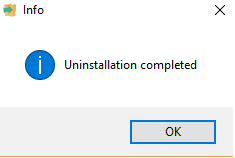6. Uninstalling Vortex Platform¶
The Vortex Platform includes a convenient uninstallation utility for either complete or partial removal of the software from your system.
6.1. Location of the uninstaller¶
The Vortex Platform Setup Wizard creates the uninstaller in the VortexPlatform installation directory, which was chosen during the running of the Setup Wizard (see Choose a location for the Vortex Platform installation).
On Windows, the default installation directory is
C:\Program Files\ADLINK\Vortex_v<version>
and the uninstaller is named uninstall-VortexPlatform_v<version>.exe.
On Linux, the default installation directory is
/home/<user>/ADLINK/Vortex_v<version>
and the uninstaller is named uninstall-VortexPlatform_v<version>.run.
6.2. Running the uninstaller¶
6.2.1. Start the uninstaller¶
Start the uninstaller either
from the Windows Start menu: Start > ADLINK > Vortex_v <version> > Uninstall VortexPlatform_v <version>
or
navigate to the Vortex Platform installation directory (see Location of the uninstaller above) and run
uninstall-VortexPlatform_v<version>.exe.
Navigate to the Vortex Platform installation directory (see Location of the uninstaller above) and rununinstall-VortexPlatform_v<version>.run.
Once it starts, the operation of the uninstaller is the same on both Windows and Linux platforms; the example screens shown in the following steps are from a Windows system.
6.2.2. Choose whether to uninstall VortexPlatform completely or just some components¶
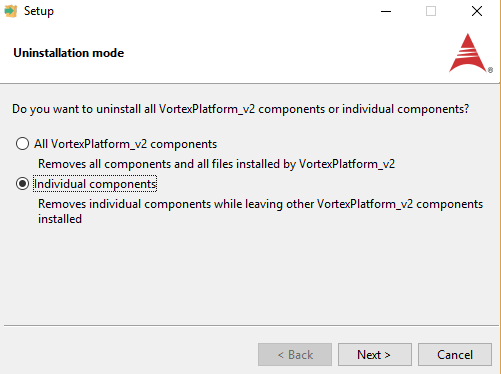
Figure 12 Uninstall entire application or individual components
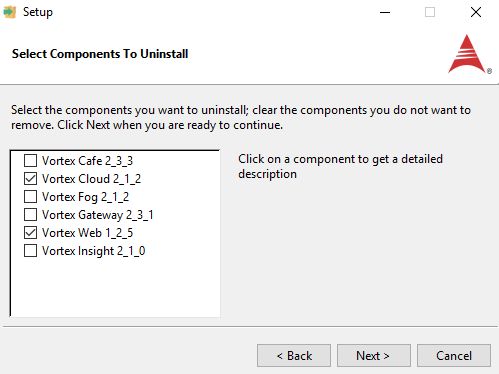
Figure 13 Choose components to uninstall
The names of components which are not installed are greyed-out and they cannot be selected.
Click Next.
In case you selected all the components, you are asked to confirm that you really want to uninstall the full Vortex Platform.
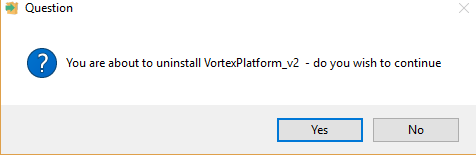
Figure 14 Confirm uninstallation
Click Yes to proceed, or No to cancel the operation.
6.2.3. Click YES¶
A progress bar is displayed as the uninstallation proceeds.
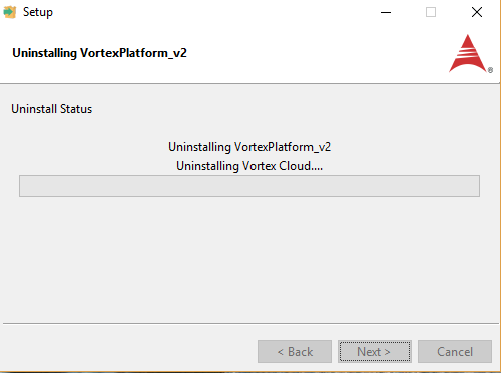
Figure 15 Progress of uninstallation process