2. Installation¶
This section describes the procedure to install the Vortex DDS MATLAB Integration on a Linux or Windows platform.
2.1. System Requirements¶
Operating System: Windows or Linux
MATLAB installed
Java 1.7 or greater
2.2. OpenSplice (OSPL) and DDS MATLAB Installation¶
Steps:
Install OSPL. The DDS MATLAB Integration is included in this installer.
Setup OSPL license. Copy the license.lic file into the appropriate license directory.
/INSTALLDIR/Vortex_v2/license
DDS MATLAB files are contained in a tools/matlab folder
Example: /INSTALLDIR/Vortex_v2/Device/VortexOpenSplice/6.8.1/HDE/x86_64.linux/tools/matlab
2.3. MATLAB and DDS Setup¶
Steps:
Open command shell and run script to setup environment variables.
Linux
Open a Linux terminal.
Navigate to directory containing release.com file.
/INSTALLDIR/Vortex_v2/Device/VortexOpenSplice/6.8.1/HDE/x86_64.linux
Run release.com. (Type in “. release.com” at command line.)
Windows
Open a command prompt.
Navigate to directory containing release.bat file.
INSTALLDIR/Vortex_v2/Device/VortexOpenSplice/6.8.1/HDE/x86_64.win64
Run release.bat. (Type in “release.bat” at command line.)
Start MATLAB using the SAME command shell used in Step 1.
NOTE: If MATLAB is NOT started from a command shell with the correct OSPL environment variables set, exceptions will occur when attempting to use DDS MATLAB classes.
In MATLAB, navigate to file “Vortex_DDS_MATLAB_API.mltbx” by typing:
cd(fullfile(getenv('OSPL_HOME'),'tools','matlab'))
Double click on the file “Vortex_DDS_MATLAB_API.mltbx”. This will bring up a dialog entitled Vortex_DDS_MATLAB_API. Select Install.
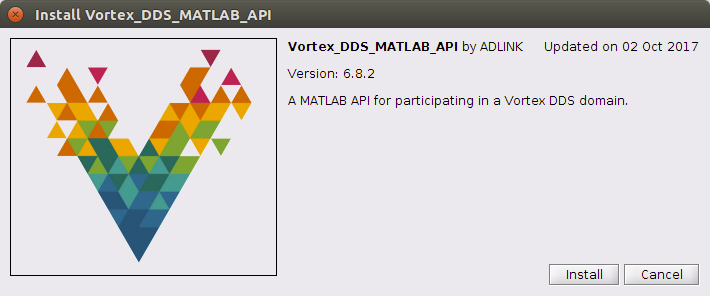
2.4. Examples¶
Example models have been provided in the examples folder.
Example: /INSTALLDIR/Vortex_v2/Device/VortexOpenSplice/6.8.1/HDE/x86_64.linux/tools/matlab/examples/matlab
